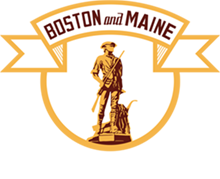
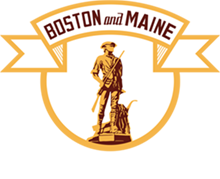 | B&MRRHS Home | B&M Freight Cars Home |
This book is dated as 1942. Several pages are marked "Correct to 12-1-41", and it includes the 73000 series box cars (built in 1942)
However it also includes box car 69999, which was rebuilt in 1943, so I'm thinking it should really be dated "1943".
For the "1942" book, the "originals" consisted of blueprints (white lines on blue background), with notations in pencil, black ink, and other.
PNG Export settings:
The book's cover states "correct to 12-11-52", and I didn't notice any dates after that
For the "1952" book, the "originals" consisted of PDF file (scanned, black markings on white background).
PNG Export settings:
This book is dated to 1955. On the inside cover is the text "Correct to 9-20-55".
Note individual pages may have other dates, but I didn't notice any after 1955.After comparing to the "1952" book above, it appears this book is (almost?) entirely the "retired/scrapped" cars.
The only 5 car series in common with the 1952 book are
- 70000 series box cars (retired from ORER by 10/1955)
- 13100 series reefers (retired from ORER by 10/1951)
- 27500 series stock cars (returned to box cars or company service by 7/1956)
- 9100 series gondolas (retired from ORER by 7/1955)
- GEX 2000 series well hole flat cars
In my opinion, the B&M made a new "classification" book in 1955[ish] and all the "retired" car series were put in the book the B&MRRHS has.
The "active" car series were put in another book, which (to my knowledge) does not exist...(sigh...)
For the "1955" book, the "originals" consisted of "Onionskin" paper (black markings on white background), with (for the index pages) the "rulings" done in black on the *back* of the page.
Additional comments written (mostly) in pencil.
Strike-outs done in ink (some on the back-side of the pages), and pencil (on "front" side of page), so in the scans, these tend to show up as "grey" background.
PNG Export settings:
| Date | Who | Description |
|---|---|---|
| 17-Nov-2020 | KG Akerboom | First version |
| 28-Feb-2022 | KG Akerboom | Fixed typos/misspellings |
| 04-Jan-2023 | KG Akerboom | Fixed headers and footers...hopefully
|
| Web page created and maintained by Ken Akerboom ©2025 B&MRRHS - All Rights Reserved B&MRRHS Home | B&M Freight Cars Home |